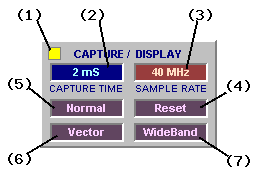
BitScope usually captures at the highest sample rate it can to maximize sample resolution.
However depending on the timebase, the display sample rate is often lower which allows non-interpolating timebase zoom, resolution enhancement and high bandwidth displays.
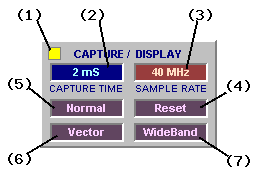
The CAPTURE/DISPLAY panel establishes the parameters used to control how the BitScope captures and displays waveform and logic data.
(1) Capture LED illuminates in the colour of the selected trigger channel whenever the DSO is communicating with the BitScope device.
(2) Capture Duration shows the duration of the capture data. It is usually at least twice as long as the display duration which allows waveform offset.
(3) Sample Rate shows the sample rate used by BitScope during the most recent data capture.
(4) Data Recorder controls the integrated DSO data capture recorder/replayer (DDR).
(5) Phosphor Mode selects whether to accumulate waveforms on the display phosphor or not.
(6) Display Mode selects how the DSO renders waveforms and logic on the display.
(7) Data Mode defines how the data is (pre)processed by BitScope (if at all).
There are two sample rates managed by the DSO:


The capture sample rate is shown in the CAPTURE/DISPLAY panel (3) and the display sample rate on the display itself as "FS = ".
As the example to the right shows the capture sample rate (in this case, 40 MHz) is usually much higher than the display sample rate (500 kHz).
The ratio between these two rates depends on a number of factors including the selected buffer size, the timebase and timebase zoom and it determines how much additional resolution the Enhance Data Mode can realize.
Using bandlimited filtering and decimation, BitScope and DSO exploit this difference whenever possible to maximize capture and display resolution. For example, see Quantization below.
The capture duration is used to select the buffer size used when capturing a data frame.
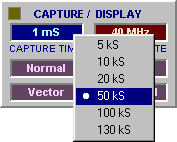
It may be changed by right-clicking the capture duration (to pop up a menu and select a buffer size directly). The range of values available depends on the connected BitScope model.
Which size you choose depends on what you want to achieve.
Smaller sizes are best suited to fast refresh analog waveform display or persistent phosphor (sampling oscilloscope) applications and larger values are better suited for storage oscilloscope, mixed signal and logic analyzer applications.
The value you choose is maintained per instrument so selecting a different instrument may change the buffer size.
When doing one-shot captures typical of logic analyzer work you will often want to set the capture buffer as big as it will go so you can see as much information as possible.
Another reason to use a larger buffer size is when looking at low level or high bandwidth analog signals. A large buffer displayed in the Enhanced or WideBand data mode affords the highest capture precision possible. In some cases you can achieve an additional 4 bits capture resolution per analog sample (ie, a total of 12 bits).
The data mode defines how the data is (pre)processed by BitScope (if at all).
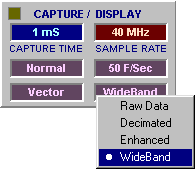
It may be changed by left-clicking the current value (to select the next value) or right-clicking it (to pop up a menu and select a value directly, as shown here).
There are four supported data modes:
Which mode you choose depends on what you want to see.
To see all the waveform or logic data as captured by BitScope, choose Raw Data.
Signal (pre)processing is not performed in this mode and depending on the buffer size and other factors it may be quite slow because it requires a lot of data to be sent from BitScope to the PC.
If you plan to export the data to a file for processing by other software Raw Data is usually the preferred mode because it saves the data as originally captured by BitScope.
It can also be useful when looking for analog glitches or very short duration logic events in one-shot data because every sample captured is shown on the display.
For the fastest repeating display refresh rates choose Decimated but beware of aliases...
BitScope usually captures at sample samples rates much higher the display's sample rate (except when using very fast timebase settings). As a consequence decimating the data in BitScope (ie, skipping samples) before sending it to the PC reduces the link bandwidth for much faster update.
As with any digital sampling oscilloscope, decimation can produce aliases; images of the waveform that appear at the wrong frequency. This may or may not be what you want and it occurs when frequencies in the signal are higher than 1/2 of the display sample rate.
You're unlikely to want to see aliases when looking at arbitrary analog waveforms and certainly not when viewing logic data. It's easy to tell whether what you're seeing is an alias; select Enhanced or WideBand display mode instead and if the waveform changes shape or frequency, you've been looking at an alias in Decimated mode.
Viewing aliases in Decimate mode is useful when sub-sampling or accumulating X-Y plots or dot displays on persistent phosphor. Using this technique it is possible to view periodic waveforms of frequencies up to the analog bandwidth limit of BitScope (100 MHz) and similar applications (eg, generating eye patterns for ISI measurements).
For the highest bit-resolution capture with minimal chance of aliases choose Enhanced mode.
Depending on the ratio between the capture and display sample rate Enhanced mode can improve the bit resolution of captured data (at the display sample rate) by up to 4 bits (at total of 12 bits resolution for analog waveforms). Like Decimated mode, Enhanced mode is also quite fast.
Due to the higher bit resolution Enhanced mode can be very effective when viewing low level signals. It can also significantly enhance spectrum displays, particularly when low level periodic signals are buried in wide band noise (a common situation).
To maximize the potential benefit of Enhanced mode, choose a larger buffer size.
![Fig [1] - High Bandwidth Waveform Display Fig [1] - High Bandwidth Waveform Display](/software/dso/guide/1.3/21.png?m=p)
Fig [1] - High Bandwidth Waveform Display
To see the "full picture" choose WideBand mode.
Like Enhanced mode, WideBand offers high bit-resolution analog waveform display but in addition it simultaneously shows high frequency components (noise or other signals) that may be present on the waveform.
Fig [1] shows a WideBand display of a square wave in the presence of a higher frequency tone burst and a lot of noise. Without this mode aliasing effects would distort the displayed waveform beyond recognition.
Because this type of display is so useful it is the default display mode of most of the DSO's analog instruments. For anyone with experience of high performance analog oscilloscopes, WideBand should look quite familiar.
The display mode selects how the DSO renders waveforms and logic on the display.

It may be changed by left-clicking the current value (to select the next value) or right-clicking it (to pop up a menu and select a value directly, as shown here).
There are three supported display modes:
Which mode you choose depends on which features of a waveform or logic trace you want to see and the data mode you've chosen.
The default and most familiar display mode is Vector.
Analog waveforms are drawn as curves that fit the sampled analog data and logic traces are drawn as familiar high/low line segments.
Implicit in Vector mode is the assumption that the waveform data is sampled real-time (ie, it's not sub-sampled or equivalent time sampled). It uses bandlimited interpolation to render waveforms. This means that very high frequency real-time waveforms will be displayed as approximations.
If higher resolution rendering of high frequencies is required, equivalent time sampling (periodic sub-sampling) should be used. Vector display mode can accomodate this but Dot mode on a persistent phosphor may produce higher resolution results.
Vector spectrum displays are drawn as area filled interpolated curves.
Similar to Vector but drawn without bandlimited interpolation and showing individual samples.
Dot/Vector is a finer display mode (it doubles the display sample rate) and allows you to see precise sample values as well as line segment transitions between them.
Dot/Vector spectrum displays are also double resolution. This can be quite useful if you need more display bandwidth to help identify aliased spectrum components or make more precise frequency or bandwidth measurements.
Dot mode plots just the samples themselves. It assumes nothing about their mode of capture.
This mode is ideal for accumulating X-Y plots, sub-sampled waveform displays. It is most often used with persistent phosphor.
Spectrum and Logic displays are drawn the same as in Dot/Vector mode.
The phosphor mode selects whether to "accumulate" waveforms and logic on the display phosphor.
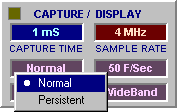
It may be changed by left-clicking the current value (to select the next value) or right-clicking it (to pop up a menu and select a value directly, as shown here).
There are three supported phosphor modes:
In most situations Normal mode is used. In this mode the waveform is redrawn every frame.
However is some display and data modes, accumulating displays can be very useful to view waveform and spectral features not otherwise readily seen. Examples include Dot Display Mode X-Y plots, timing jitter displays for both analog and logic edges, eye patterns and spectral plots.
![Fig [2] Sydney Radio Stations - Persistent Phosphor Fig [2] Sydney Radio Stations - Persistent Phosphor](/software/dso/guide/1.3/73.png?m=p)
Fig [2] Sydney Radio Stations - Persistent Phosphor
Fig [2] shows a persistent mode spectrum display showing the peaks of a number of local radio stations in Sydney, Australia. This image was created by simply hooking a loop of wire to the input of a BS310U and enabling the input prescaler to provide sufficient gain.
As with any digital oscilloscope, quantization noise is produced when converting analog signals to their digital form. Normally this is not a problem because the quantization noise level is very low compared to the signal itself can cannot be seen on the display.
However when measuring very low level signals, quantization noise can become significant.
Fig [3] shows a 2 kHz sinusoidal waveform of very low level (about 13.7 mV peak-to-peak).
![Fig [3] Small Signal - Decimated Data Mode Fig [3] Small Signal - Decimated Data Mode](/software/dso/guide/1.3/69.png?m=p)
Fig [3] Small Signal - Decimated Data Mode
Even at the most sensitive range the level of quantization noise is significant for such a small signal. In this case it is 4mV/quantum and is clearly visible on this Decimated waveform display.
Fig [4] shows the same 2 kHz sinusoidal waveform but with Enhanced Data Mode selected.
![Fig [4] Small Signal - Enhanced Data Mode Fig [4] Small Signal - Enhanced Data Mode](/software/dso/guide/1.3/70.png?m=p)
Fig [4] Small Signal - Enhanced Data Mode
The bit-resolution has been increased (by about 3 bits in this example) so the effects of quantization noise are greatly reduced and the waveform is much clearer.
Enhanced mode filters broadband noise (of which quantization noise is just one example) but you may want to know whether such noise exists in the signal even though you also want to see a high quality rendering of the waveform itself.
In this case use WideBand Data Mode. Fig [5] shows the same waveform in rendered WideBand.
![Fig [5] Small Signal - WideBand Data Mode Fig [5] Small Signal - WideBand Data Mode](/software/dso/guide/1.3/71.png?m=p)
Fig [5] Small Signal - WideBand Data Mode
Here it is possible to see both the resolution enhanced sinusoidal waveform and the broadband (quantization) noise at the same time. In practice if the primary source of noise is quantization it's probably more useful to use Enhanced mode but where the noise comes from other sources (details of which you may need to know), WideBand makes it easy to see.
BitScope models that support analog prescalers can display even lower level signals and the resolution of these displays can also be enhanced using the same technique described here.